Hey! It’s Eric from Stinger with the latest Tech Tip video. We upgraded this Jeep Wrangler JK by adding a HEIGH10 infotainment radio. This radio has a lot of great features including four camera inputs. This Tech Tip video will walk you through the process of enabling your camera inputs for adding a front, rear, and blind spot cameras to your vehicle.
When first installed, if you press the camera icon, you'll see a message saying enable cameras to use this function. Here's where we can turn on and configure the HEIGH10 four camera inputs. You can see they all currently show “none”.

Camera 1 – Front Camera
Select camera 1 to turn it on. Now you're brought to a settings screen where you can select the type of camera. We'll select this one as a front camera. If you set the camera as a front camera, you have several settings:

Max duration (in seconds) - you can choose between 5, 10, or 15 seconds. This controls how long the front camera is displayed before turning it off.
Max speed threshold (in mph) - this will turn off the front camera at either 5, 10, or 15 mph depending on the option you select here.
Parking steering angle - the selection of this option controls when the front camera is activated when traveling at less than 3 mph. When you turn the steering wheel to 30°, 60°, or 90°, the front camera will activate.

Camera 4 – Rear Camera
With our front camera enabled and set up, let's activate camera 4 and set that as our rearview camera. Simply touch the name of the camera in this case “none” to set it up, select rear. The rear camera does not have any configuration options to set.
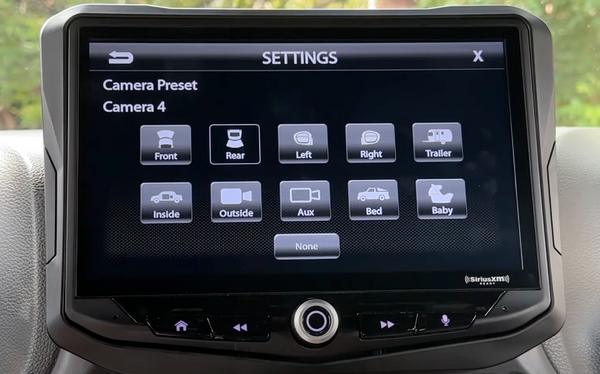
Cameras 2 & 3 – Blind Spot (Side Mirror) Cameras
To add blind spot cameras, enable cameras 2 and 3. Select the camera input and then select blind spot camera (Left or Right) that matches your setup. Blind spot cameras have the selectable option of Low speed override, which means that when traveling at a speed of less than 3 mph, the blind spot cameras will not turn on.

If we turn this option off, the blind spot camera will display at any speed when the corresponding turn signal is activated. We can activate the other blind spot camera by selecting camera 3 and assigning it to be our right blind spot.
Now we have camera 1 set as front, camera 2 set as our left blind spot, camera 3 set as our right blind spot, and camera 4 as our rear.

This is a pretty typical configuration, but you can set up your HEIGH10 for whatever matches your camera locations and your setup preferences.
We hope this Tech Tip video was helpful to you. Please visit our Youtube channel for more informational content.

